Enable or Disable Cookies
This post will show you how you can change browser cookie settings or how to enable and disable cookies in Mozilla Firefox and Google Chrome.
Do you know what Cookies are? Cookies play an important role if you surf the internet frequently and are also known as web cookies, browser cookies, and internet cookies.
Cookies are small pieces of data sent from a website and should be stored in the users computer when a user browses any website in any browser (Internet Explorer, Google Chrome, Mozilla Firefox, Opera, etc).
On the other hand, if you want, you can easily stop web cookies to track your information by disabling it anytime. Hereby, check out the steps below to change your browser cookies settings:
[Read: Useful Mozilla Firefox Shortcut Commands for Windows]
How to Enable or Disable Cookies in Mozilla Firefox?
The procedures below are performed using Firefox 108.0.1.
Step 1. Open Mozilla Firefox browser and click on the Menu Button at the top right of Firefox and select Settings
Step 2. Navigate to the left pane, and select Privacy & Security.
There are three options available as Standard, Strict and Custom. The Standard one should be selected by default.
Step 3. To disable or block all third-party cookies or all cookies in Firefox, from the drop-down list, select All third-party cookies (may cause websites to break) or All cookies (will cause websites to break) depending on what you want.
The selected option will be saved automatically.
How to Enable and Disable Cookies in Google Chrome?
The actions listed below are carried out using Chrome version 108.0.5359.125.
[Read: 9 Amazing Hidden Google Chrome Tricks & Secrets]
Step 1. Open Google Chrome, at the top-right, click Menu and select Settings.
Step 2. Similar to Firefox, from the left pane select Privacy and security. Then, from the right side, click Cookies and other site data
Step 3. By default, Block third-party cookies in Incognito are selected.
Now select the appropriate option
- Allow all cookies
- Block all cookies (not recommended)
- Block third party cookies in Incognito (already selected)
- Block third-party cookies
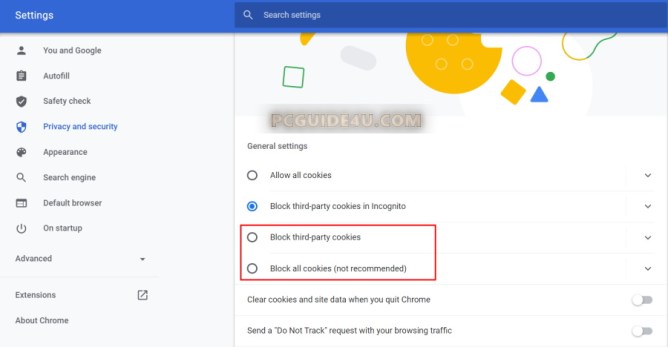 Disable Cookies in Mozilla Firefox & Google Chrome Share on X
Disable Cookies in Mozilla Firefox & Google Chrome Share on X




