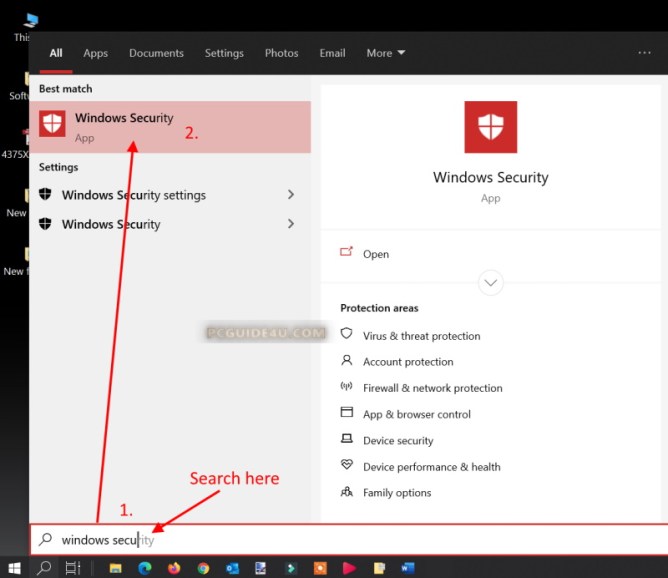Turn off Real time Protection
In this article, we will show you the easy way to turn off real-time protection of your Windows 10 security, if needed. However, real-time protection is an important feature of Windows Security in Windows 10 or in Windows 11.
By default, Windows comes with a built-in security system called Windows Security, a well known name is Windows Defender.
The defender is capable enough to protect your Windows from any virus, malware or threat attacks from the internet or other resources.
[Read: How to Run a Windows Defender Offline Scan?]
It scans your Windows for threats or malware on a real-time basis when you download something from the internet or copy anything from any external drives such as a flash drive or external hard disk.
Why to disable Real-time Protection?
In a few cases, for example:
- If you are installing another antivirus
- You might be activating Windows using an activator or Windows loader
- Are you trying to activate any software program such as any Office product or any other software?
Yes, you will need to disable Windows defender real-time protection in any of the above scenarios.
How to Disable Real-time Protection?
Caution: Hopefully, you know why you are disabling it. We recommend not turning off real time protection if you are not running another antivirus program.
Windows may be infected by malware while real-time background scanning is turned off. In this situation, Windows Defender won’t perform a background scan and the system may get infected.
Step 1. Go to Windows 10 Search with Win + S shortcut
- Type Windows security to get the result
- Click on it to open it.
Step 2. Windows Security will open.
- From the left pane, select Virus & threat protection
- Then, click Manage settings
Step 3. You will be at Virus & threat protection settings.
Most probably, the first option is for “Real-time protection”. By default, Windows defender real-time protection is always turned on.
There will be a toggle switch to turn off real-time protection for Microsoft Windows Defender. Click on it to disable real time protection.
Note: This action may prompt for admin permission, therefore, click Yes if you get the prompt.

With your above action, you can successfully turn off Windows defender’s real-time protection.
Even now, it will display a message “Real-time protection is off, leaving your device vulnerable.”
How to Turn on Real-time Protection?
Subsequently, when you want to enable real-time protection which is very important, just reach Step 3 as above and toggle the switch to make it turn on.
Make sure Windows Defender/Windows Security real-time protection is always ON or enabled in order to protect your system from virus or threat attacks.
This way you can easily turn off and turn on real-time protection of Windows 10’s Windows Security/Defender.
Keep your Windows safe!
[Read: Windows Defender is Turned off and is Currently Managed by your Systems Administrator]
Turn off Real time Protection in Windows 10 Share on X