Microsoft Word Option Missing
You must have gone through the issue wherein you have lost Microsoft Word Document or Microsoft Word Option Missing from the right click context menu on desktop screen in Windows.
This happens due to registry modification or somehow if you lost Microsoft Word Key Value from the registry list. Though, it is not a big trouble that can stop you working on a Word document because there are furthermore ways to open up a blank Word file and later you can save it to your desired location.
An example shown in the below image:
 In case you want this option back to the right click menu, then, yes, we do have a solution or we will let you know that how you can fix or restore missing Microsoft Word options back to the desktop right click context menu.
In case you want this option back to the right click menu, then, yes, we do have a solution or we will let you know that how you can fix or restore missing Microsoft Word options back to the desktop right click context menu.
Fix or Restore Disappeared Microsoft Word from the Right Click Menu
As informed above that registry modification is the major cause behind. Therefore, we need to add registry value.
Before we add registry value to resolve this issue, it is always good and recommended to backup Windows registry.
[Read: Backup and Restore Windows Registry]
Step 1. We are not going to show you a long procedure to find a path on registry editor and add value manually instead will provide you the registry file.
Hence, you need to download registry value of missing Microsoft Word from below download button and save it to your desktop screen.
[Read: Restore Missing PowerPoint Option from the Right Click Menu]
Step 2. The given download file is in .RAR for its protection. So, you need WinRAR or ZIP to extract it which usually we all have in our Windows.
WinRAR is a freeware software. Know More About WinRAR
Right click on the downloaded file and select Extract Here…
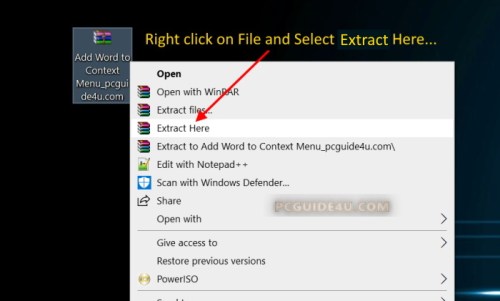 Step 3. The file has been extracted somewhere in your desktop into a single folder but with a same name. Locate the folder and double click on it to open.
Step 3. The file has been extracted somewhere in your desktop into a single folder but with a same name. Locate the folder and double click on it to open.
 Step 4. This folder contains a registry value with name .docx which belong to missing Microsoft Word option from the right click context menu.
Step 4. This folder contains a registry value with name .docx which belong to missing Microsoft Word option from the right click context menu.
Once you have this file in front of you then, go with below steps:
- Right click on .docx registry file and select Merge and click Yes to continue, if prompted
- Now you will get a prompt box asking for your permission Are you sure want to continue? Click YES
- Finally, you will have a confirmation message that following Reg file have been successfully added to the registry. Just need to click OK
 That all is required to fix Microsoft Word option missing from the right click context menu as it was disappeared. Just right click and refresh your desktop one or twice.
That all is required to fix Microsoft Word option missing from the right click context menu as it was disappeared. Just right click and refresh your desktop one or twice.
Lost MS Word Restored to the Right Click Menu
As a result of above action, missing Microsoft Word option has been restored back to right click menu to your Windows desktop.
To check and verify, navigate to your desktop and right click -> New -> Microsoft Word Document.
 Restore Lost Microsoft Word from the Right Click Menu Share on X
Restore Lost Microsoft Word from the Right Click Menu Share on X



Worked great thank you
You’re welcome 🙂