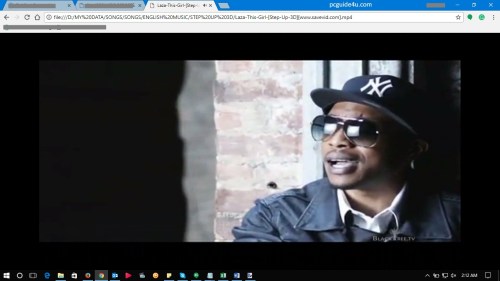Hidden Google Chrome Tricks
There are so many hidden Google Chrome tricks, which users never know about. You will see few of them useful tricks on this page.
Google Chrome is the best-known web browser worldwide developed by Google and measured as a fastest & secure web browser. Chrome is compatible with all versions of Windows and very user friendly and easy to use for all computer users.
Hence, this article shows you the cool tricks that you can use on Google Chrome while using it on your Windows PC.
[Read: Download Google Chrome Offline Installer]
The list and description of 9 hidden google chrome tricks are below:
Google Chrome Tricks and Hacks
Incognito Mode or Private Browsing
Direct Jump into Default Email App
Create Webpage Desktop Shortcut
Trick 1 – Re-open Accidentally Closed Chrome Tab
If you are working in a Chrome browser, by mistaken or accidentally you have closed the tab that is important for you. So, what to do?
Right-click on the Tab bar and select Reopen closed tab or use keyboard keys Ctrl + Shift + T
Trick 2 – Calculator on Google Chrome
Chrome has an amazing feature that includes Calculator on it.
Therefore, to use Calculator on Chrome, open New Tab and start calculation on the Chrome Address Bar. It will show you the result.
 Trick 3 – Enjoy Videos or Movies on Chrome
Trick 3 – Enjoy Videos or Movies on Chrome
You will be surprised to hear that Google Chrome is a very good Media Player.
Just you need to Drag and drop your video or movie to Google Chrome. You can do a full screen as per your convenience.
Trick 4 – Browse in Private with Chrome
Chrome also includes an Incognito mode.
If you want to browse something privately then, using incognito mode can skip browsing history, cookies, etc. So, to open Incognito Mode (Private Browsing) in Chrome:
Go to the Chrome Menu option and select New incognito window or use keyboard keys Ctrl + Shift + N
Trick 5 – Compose an Email from Chrome Address Bar
Google Chrome also allow users to compose an email directly from the chrome address bar.
Just you need to open New Tab and type mailto:xyz@gmail.com (xyz@gmail.com taken as an example) then, hit enter and it will directly open in the compose box in your default mail App like: Outlook, Windows Live Mail, Thunderbird, etc.
Trick 6 – Create Desktop Shortcuts of Your Favorite Websites/Web page
Creating a desktop shortcut, is a unique feature on Google Chrome.
While reading any e-book, website or any important web-page, you may find some interesting topic that you want to save. You can easily create a desktop shortcut of your favorite website/web-page.
To create a Chrome website/web page shortcut, click on Chrome Menu, go to More Tools, and select Add to desktop…
The above process will create a shortcut to your desktop.
Whenever you need, you can just double click on the shortcut and chrome will open it for you.
Do you know that Google Chrome has its own built-in Task Manager?
Sometimes Chrome starts misbehaving due to unknown tab open on it or may be one of them tab is the culprit that forced you to shut down your entire Chrome browser.
The best part is to close that particular tab/web page on Chrome. Use key combination of Shift + Esc, to open Google Chrome Task Manager and close a particular tab that creating a problem.
Trick 8 – Quickly Navigate Between Chrome Tabs
Though, there is a long list of hidden google chrome tricks, probably, you know there are Chrome keyboard shortcuts too.
If you have opened several tabs on the Google Chrome and it has hard to find which you want to see. Now, you will know how to manage multiple tabs in chrome.
The best option is to navigate between chrome tabs by using the key combination.
For example, Press Ctrl + 1 to go to First Tab, Press Ctrl + 2 to go to Second Tab and the same goes to Ctrl + 9.
That means you can navigate between 9 different tabs. If you have more than 9 tabs than Ctrl + 9 will take you to the last tab.
Alternatively, use Ctrl + Tab to move to the next tab to the right and Ctrl + Shift + Tab to move to the next tab to the left.
[Read: Enable New Tab Search Feature in Chrome]
Trick 9 – Important Keyboard Commands for Google Chrome
To Open New Page on Chrome Ctrl + N To Open New Tab on Chrome Ctrl + T To Bring up Chrome Downloads Ctrl + J To Quit Chrome completely Ctrl + Shift + Q To Open the Chrome Menu Alt + F or Alt + E To Open Chrome History Page Ctrl + H To Print Current Page on Chrome Ctrl + P9 Amazing Hidden Google Chrome Tricks and Secrets Share on X